Data Inventory
Satori’s Data Inventory dynamically creates an inventory of the organization's data, featuring the built-in Satori classifications.
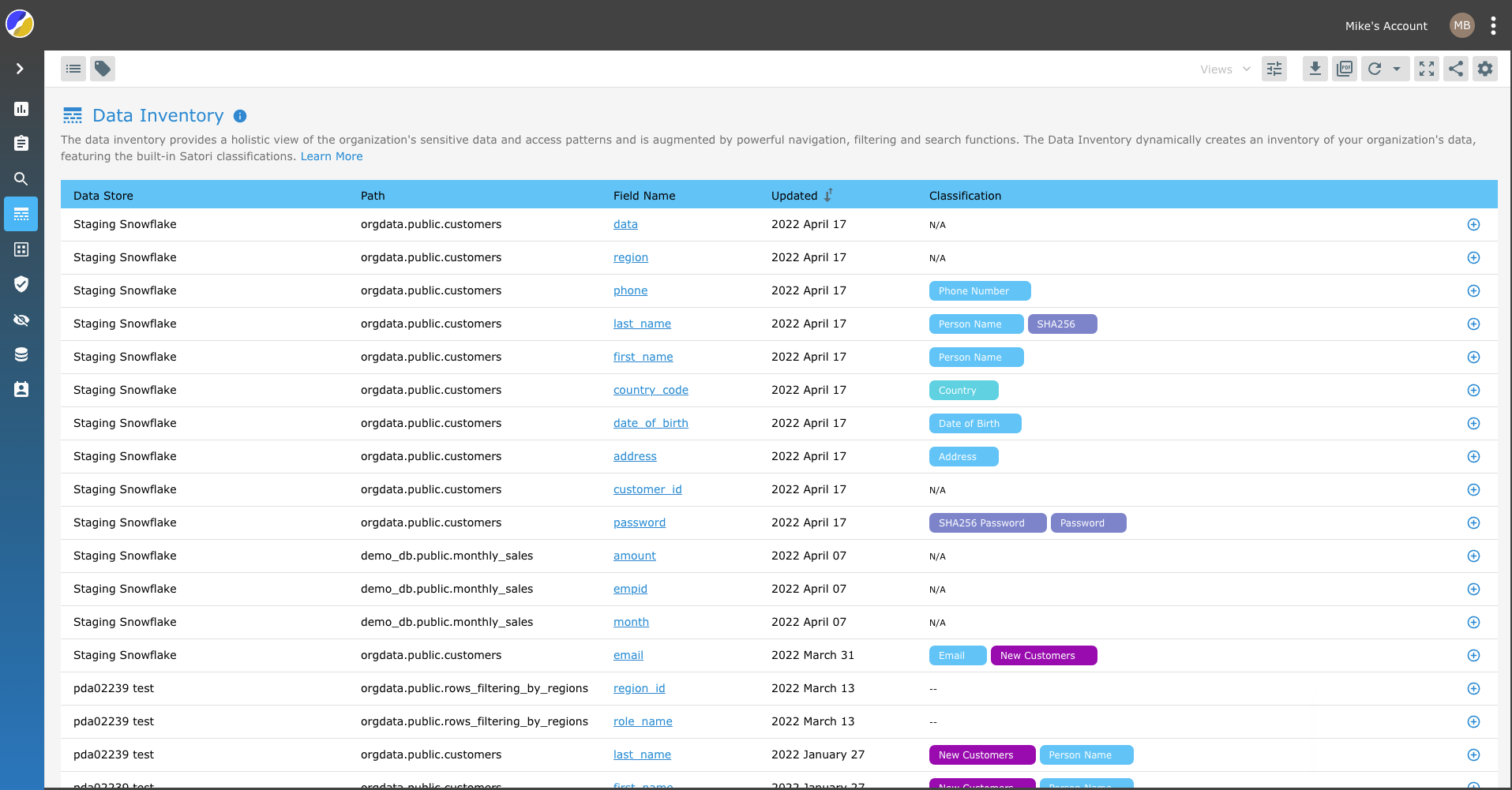
The data inventory provides a holistic view of the organization's sensitive data and access patterns and is augmented by powerful navigation, filtering and search functions
Learn more about Satori’s data classification & discovery capabilities and Schedule a demo meeting
How does it work?
The Satori data inventory does not require periodic scanning or database credentials. By analyzing queries and data traversing the Satori Data Access Controller, the system is able to generate the data inventory model as well as classify the accessed data.
How do I activate the Data Inventory?
The data inventory is enabled by default, a data inventory is created once the database queries are generated by Satori.
Classification Management
The classification process is performed automatically when data traverses the Satori DAC by analyzing the queries and the results. The classification is based on Satori algorithms that utilize data, schema and ML based analysis methods.
The classification engine alleviates most of the manual toil involved in maintaining an up to date data inventory. In cases where the data owner is required to manually fine tune classifications, the data inventory view also serves as an interface for either adding / removing classifications.
Viewing the Locations and the Classifier Taxonomy Trees
The Data inventory view provides you with two methods of viewing the inventory of your organization's data. You can switch between the locations tree and the taxonomy tree from the toolbar.
Clicking on a tree item filters the table to show the selected item, clicking clear resets the tree to show all the trees content.
The Location Tree
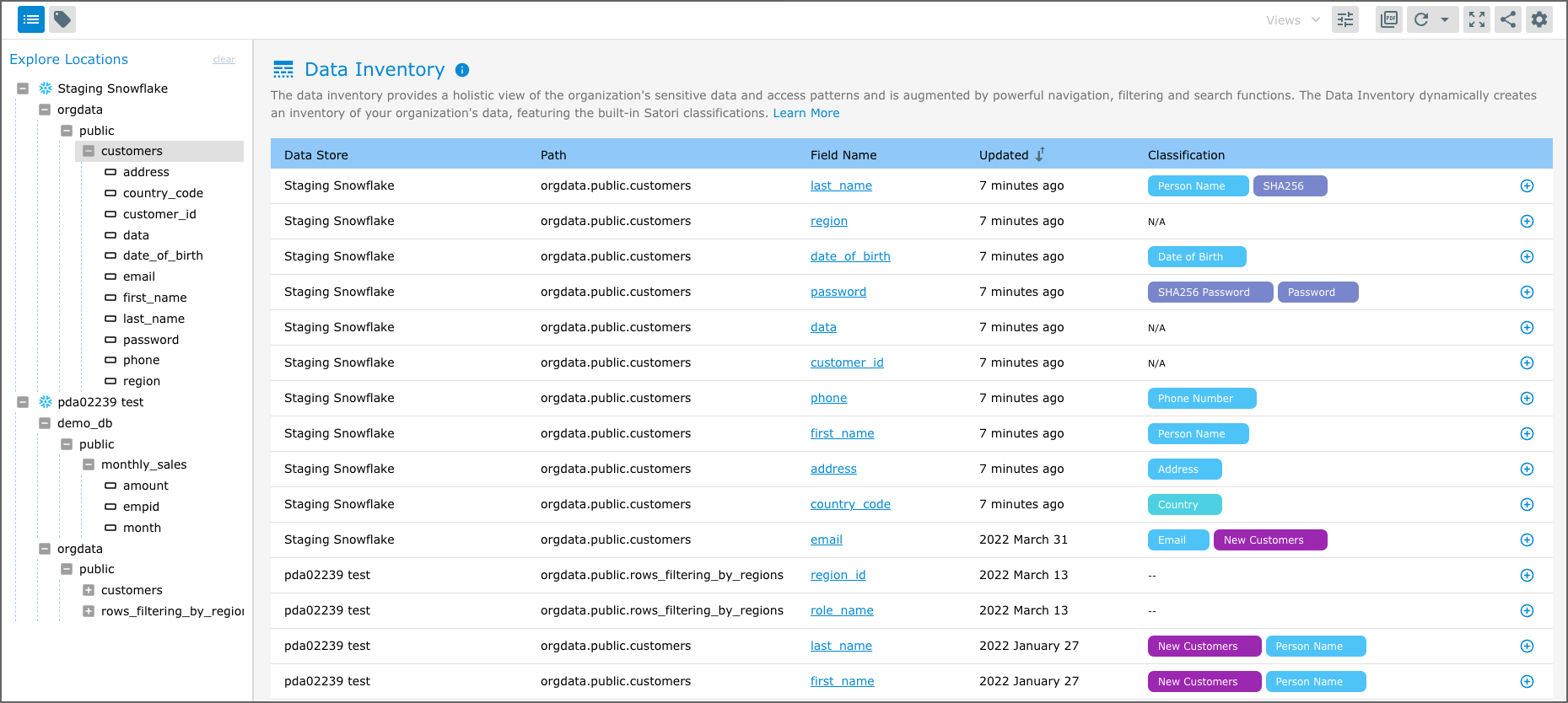
The Classifier Taxonomy Tree
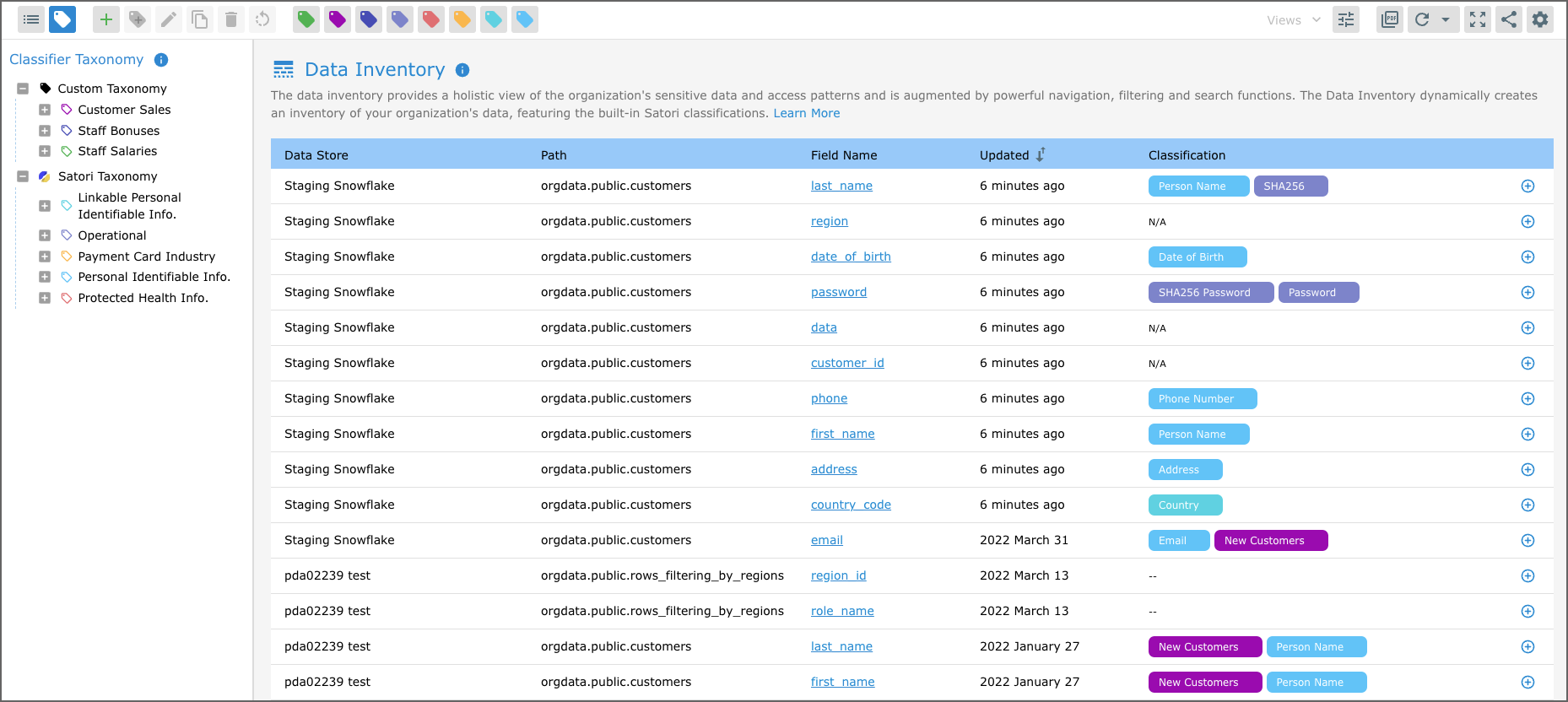
Making Classification Changes - Locations Details Pane
Satori enables you to make a classification changes. There are two methods for making classification changes.
NOTE: If you decide to make a change to a classifier you are resetting its configuration. Thus your audit log will reflect the change only from the time of the change. All previous data for this classifier will be reflected in the audit log according to the previous classifier configuration.
-
The first, is by clicking on the hyperlink for a specific classifier in the field name column of the table.
-
The second, is by adding a new classifier to a dataset location by clicking on the plus icon to the right of each data field row.
NOTE: The location details pane extends out on the right side of the Satori interface. You must provide a reason for the classification change in the notes input field provided. The change is then audited and made available via the Satori audit view.
Custom Data Classification
Satori comes with a built-in data classification system that automatically classifies the data in your data stores into common data types. These data types include, Email, Person Name, Credit Card and Social Security Number. Satori organizes these classification tags into a simple hierarchical structure called a taxonomy.
Satori’s Custom Data Classification system enables organizations to configure Satori to automatically classify custom data types specific to a domain or data model.
Out-of-the-box Satori Classification Taxonomy
The Satori taxonomy is predefined by Satori. You can not modify the Satori Platform taxonomy tag categories or their classification tags.
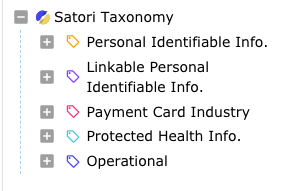
Using Custom Classifiers on your Data
The Satori custom data classification mechanism is designed to provide you with the ability to extend and enhance the Satori classification system by enabling you to create additional categories and data classifiers specific to your business or organization.
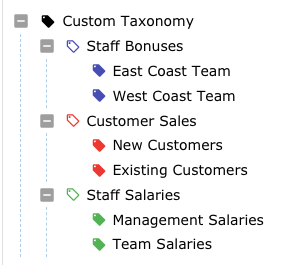
Adding Custom Categories and Data Classifiers
Satori enables you to add and define your custom data classifiers by utilizing two methods of implementation.
Custom Classifier Toolbar
The first method for creating a custom category or data classifier on your data is by selecting the relevant function button from the toolbar located above the Classifier Taxonomy panel.

Right Click Classifier Context Menu
The second method available is the “right click context menu”. By placing your mouse cursor over the Classifier Taxonomy Tree and using the mouse right click function. The Data Classifier context menu provides the same functionality as the toolbar.
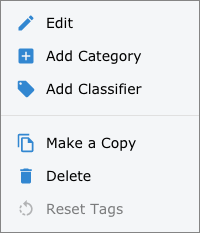
Available Functions
The following functions are available:
Edit - Edit the settings of an existing custom category or classifier tag.
Add Category - Create a new custom classifier category.
Add Classifier - Create a new custom data classifier.
Make a Copy - Copy an existing category or classifier tags with all of its attributes.
Delete - delete the category or data classifier from Satori.
Reset Classifiers - remove all of the category or classifier settings and configurations.
Custom Categories
Custom categories enable you to organize and group the classification tags and define their global properties such as assigning the new category with a custom color differentiator.
The ability to create and define custom categories enables you to define and develop your own taxonomy specifically suited to your company's requirements.
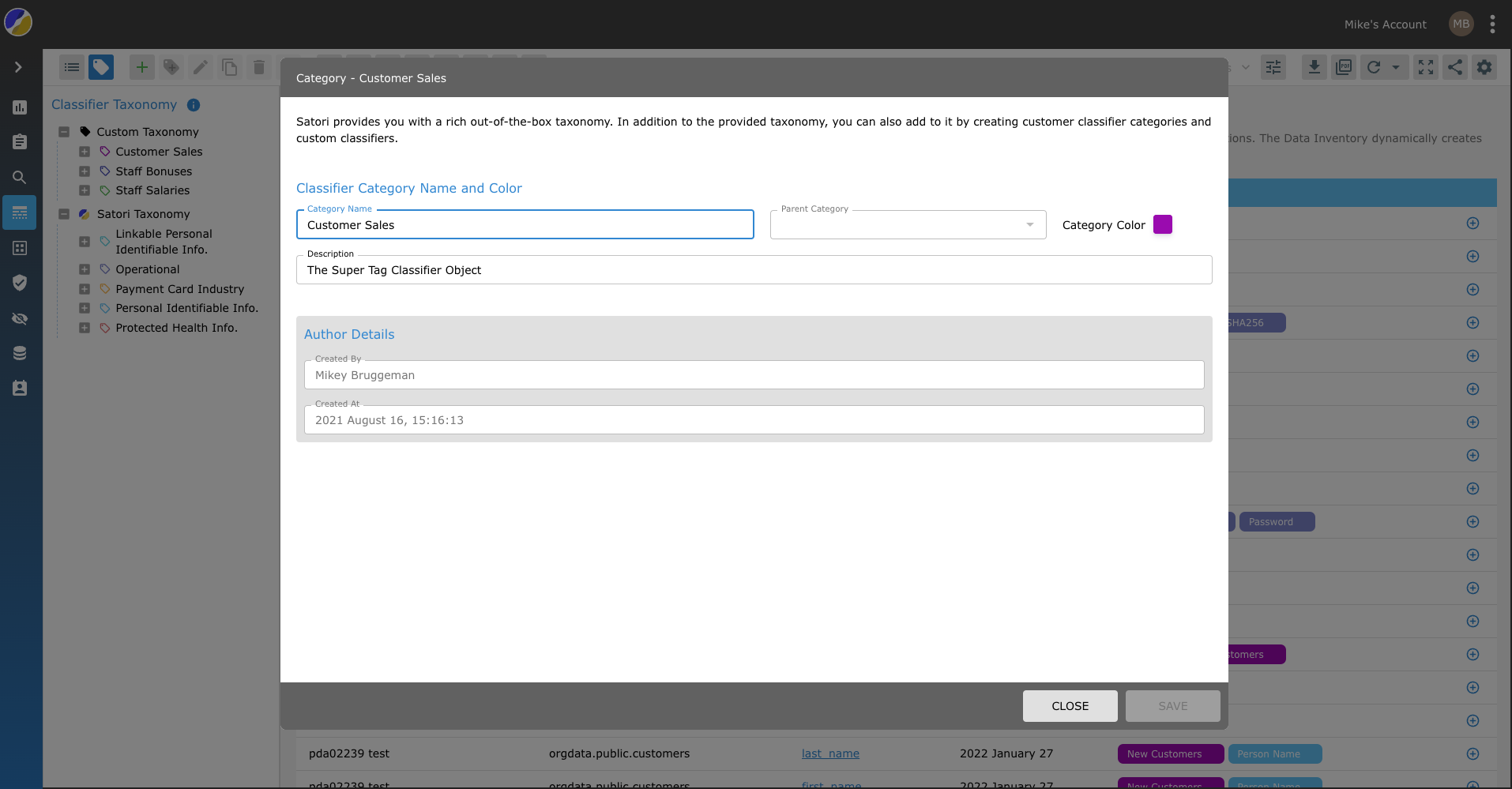
Classification Types
A classifier recognizes specific types of data and then generates a list of classification tags that are related to that specific classifier and/or category type.
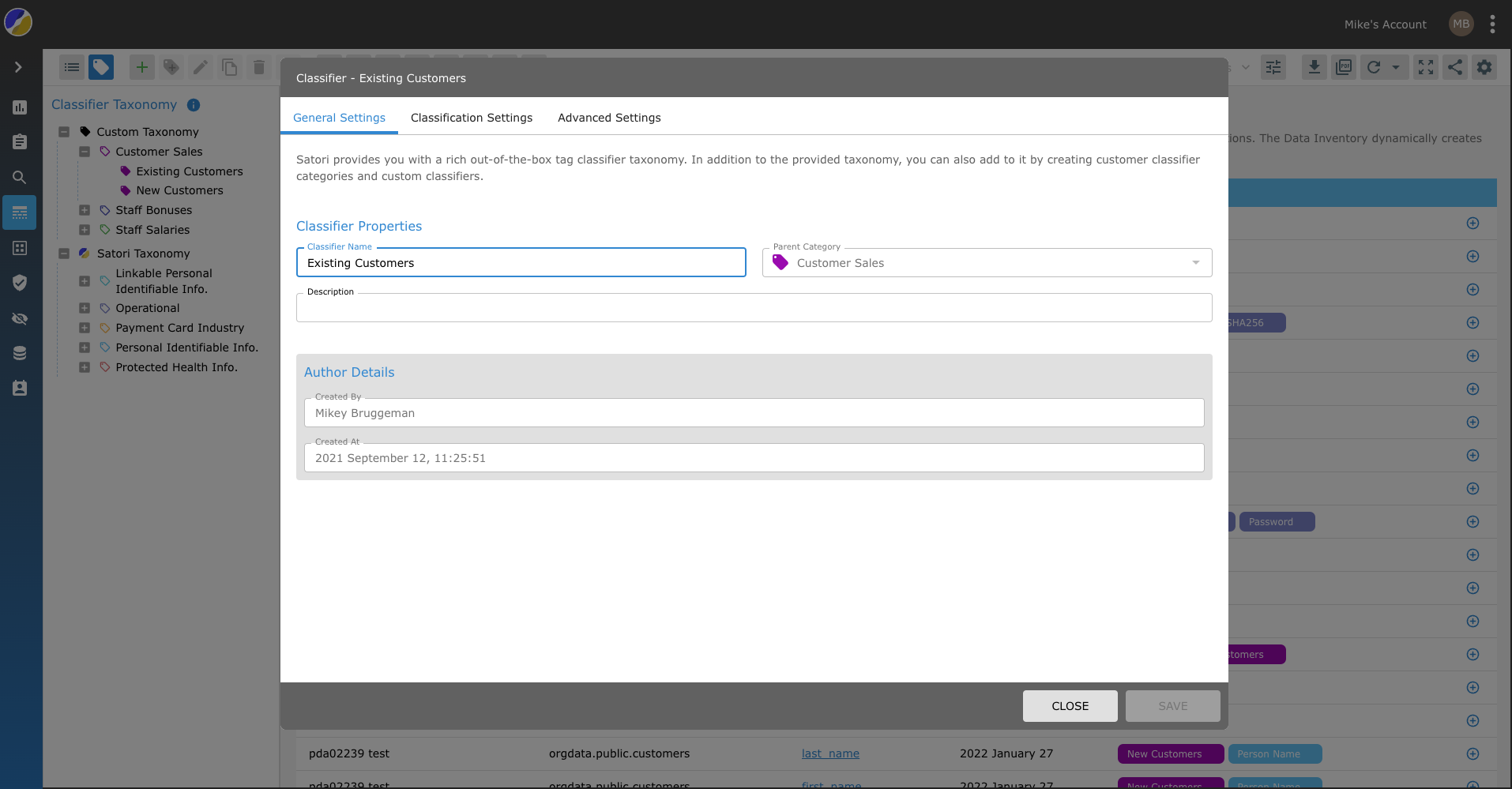
Satori enables you to create different types of custom data classifiers based on your specific business requirements. These types of classifications are divided into three main categories.
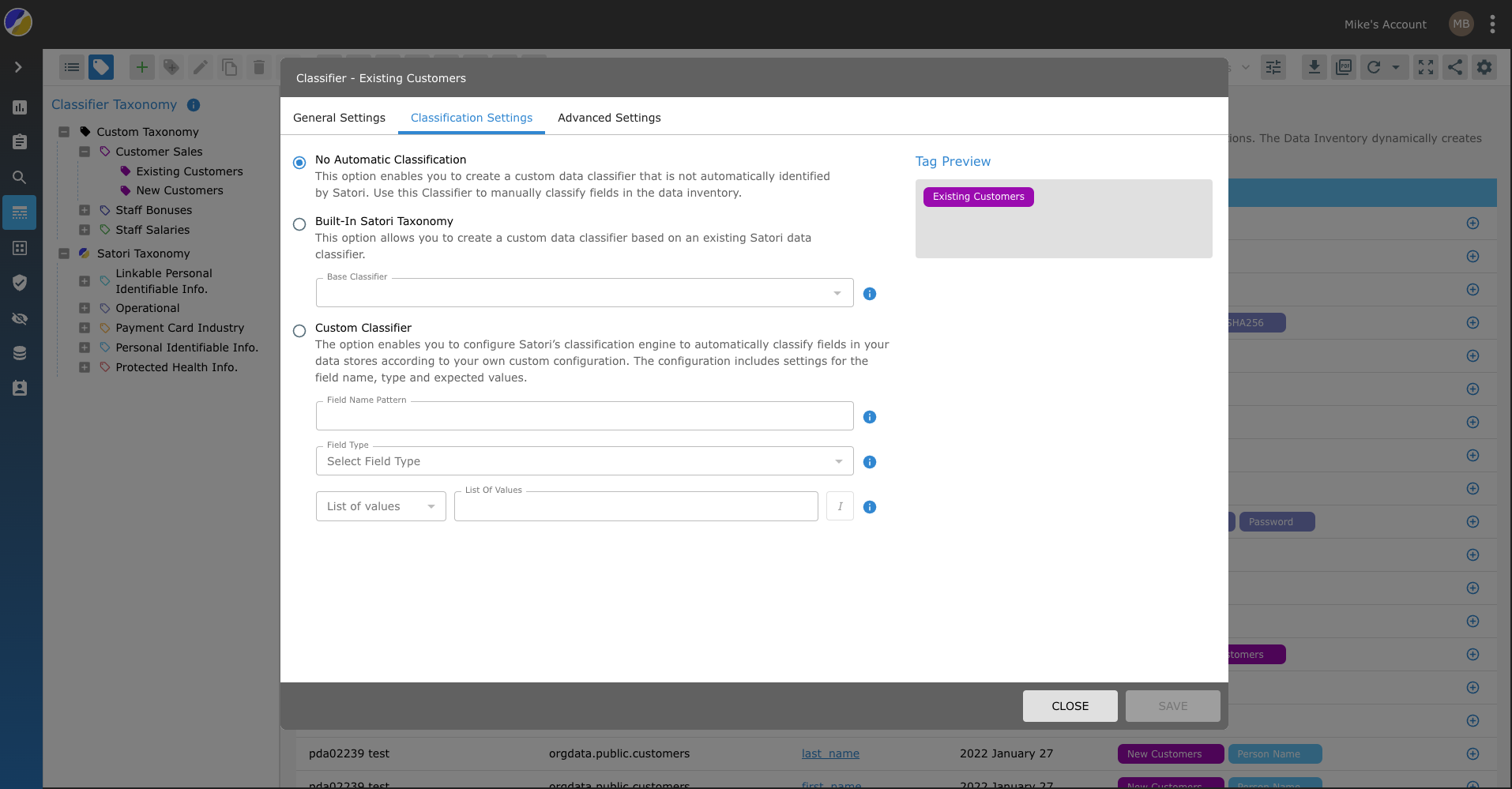
No Automatic Classification
The No Automatic Classification option enables you to create a custom data classifier that is not automatically identified by Satori. You can use this classification type to mark an inventory item regardless of whether it is recognized by Satori or not.
Built-In Classification
The Built-In Classification option is based on the Satori out-of-the-box classification taxonomy. By selecting the built-in classification option you couple your new custom data classifier to a Satori taxonomy category and/or data classifier.
This option leverages Satori classification algorithms to define this data classifier. By selecting built-in classification option you can further narrow the scope of the classifier to specific areas in the data store.
For example, if you assign an email data classifier to your new custom data classifier you limit the scope of data collection to a specific schema or table in your data store.
Custom Data Classifier
The Custom Classification option enables you to configure Satori’s classification engine to automatically classify fields in your data stores according to your own custom field name pattern.
You can define not only the field name pattern, but also its content and type. The field name pattern can be specified using the RE2 REGEX format. (Learn more about this format RE2 Notations Description).
The content can be set as a list of values or value patterns. In addition, you have to define the value type and can also define whether it is case sensitive or not.
Advanced Settings
To further limit the scope of a classifier to a specific location in your dataset utilize the advanced settings tab options. There are there three available methods for limiting the classification scope. You can assign additional categories, select specific datasets and add multiple location paths.
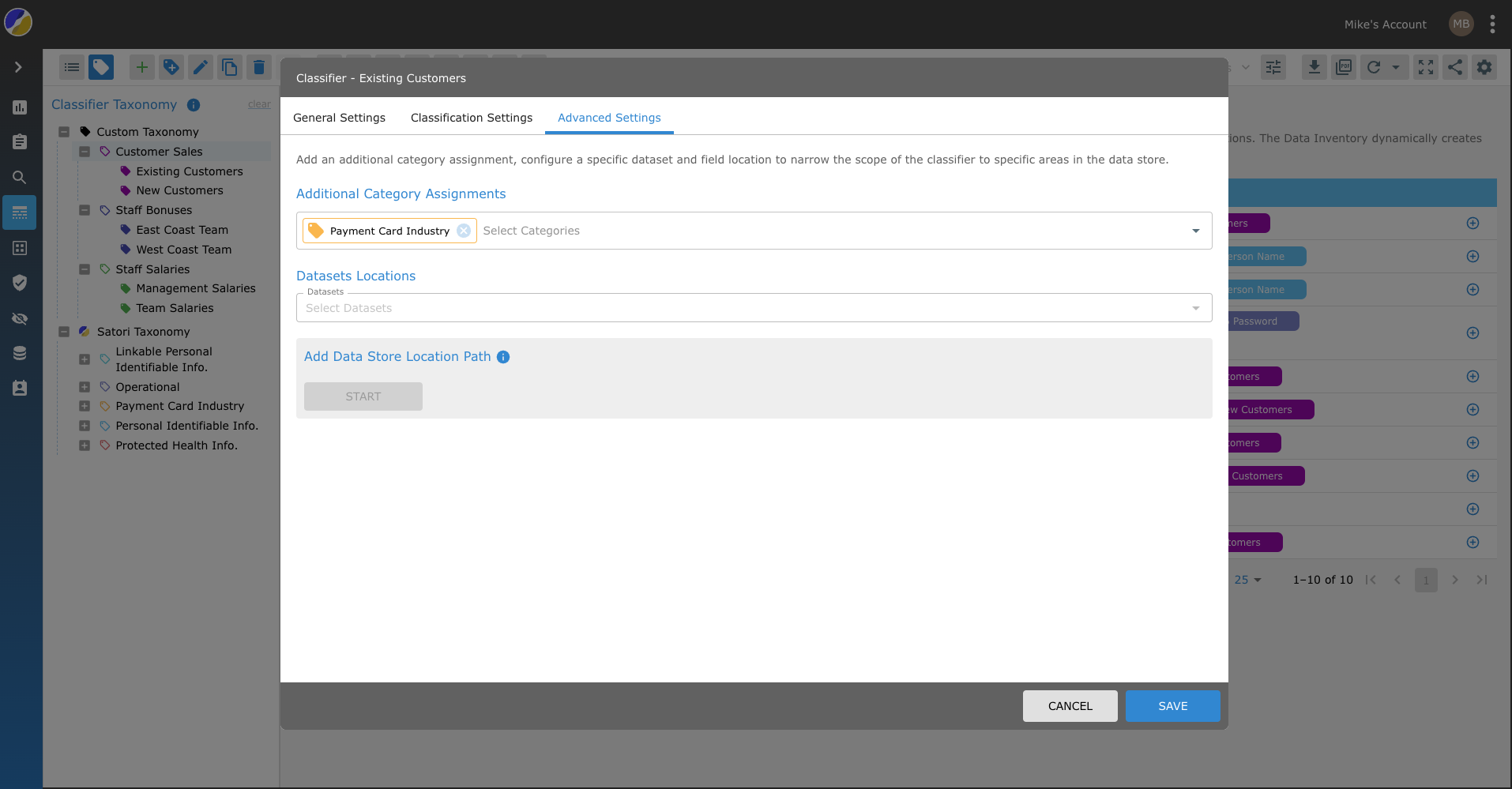
Resetting the Classifier (Right Click Menu)
Clicking the Reset Classifier button removes all of the inventory classifications generated by the classifier.
Location Details (Right Hand Panel)
By resetting the “Classifier” Satori cleans all of the classifiers from a specific location. This action is different from “deleting a classification tag” from the table in that it overrides the Satori classification mechanism.
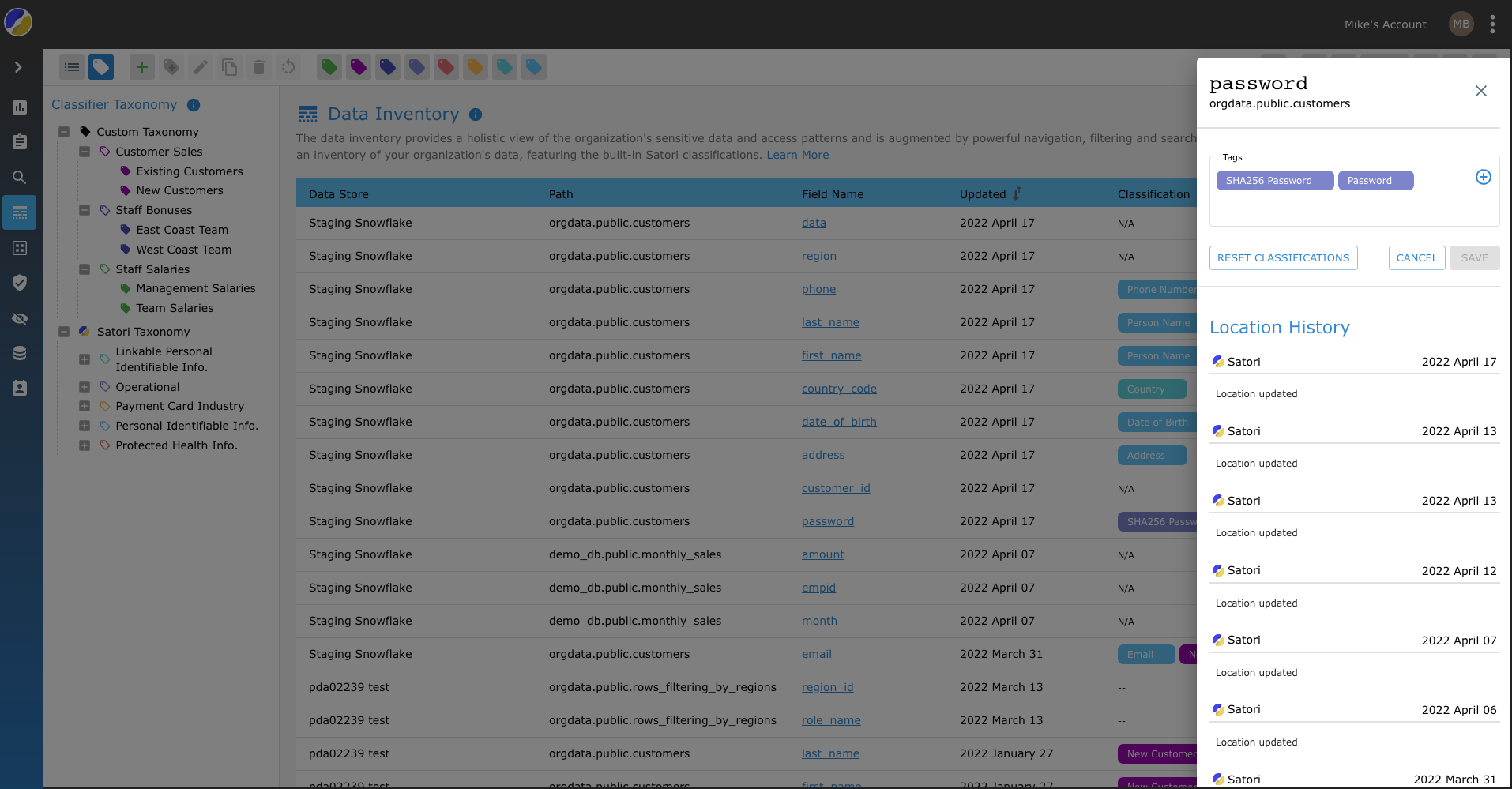
“Resetting the classifier” causes Satori to reclassify the location from scratch.
Adding a Data Category to Satori
To add a new Category to Satori perform the following steps:
- Go to the Data Inventory View.
- Click the Taxonomy view button.
- Place your mouse on the Custom Taxonomy list item and Right Click on your mouse or click the add Category button located in the Toolbar.
- Enter the new category name and provide a brief description.
- Select a custom color to use as your identifier for your new custom classification category. (Tip - Use a unique color not already in use)
- Click SAVE.
Adding a Classifier
Satori provides you with the ability to add new customer classifiers to your custom categories.
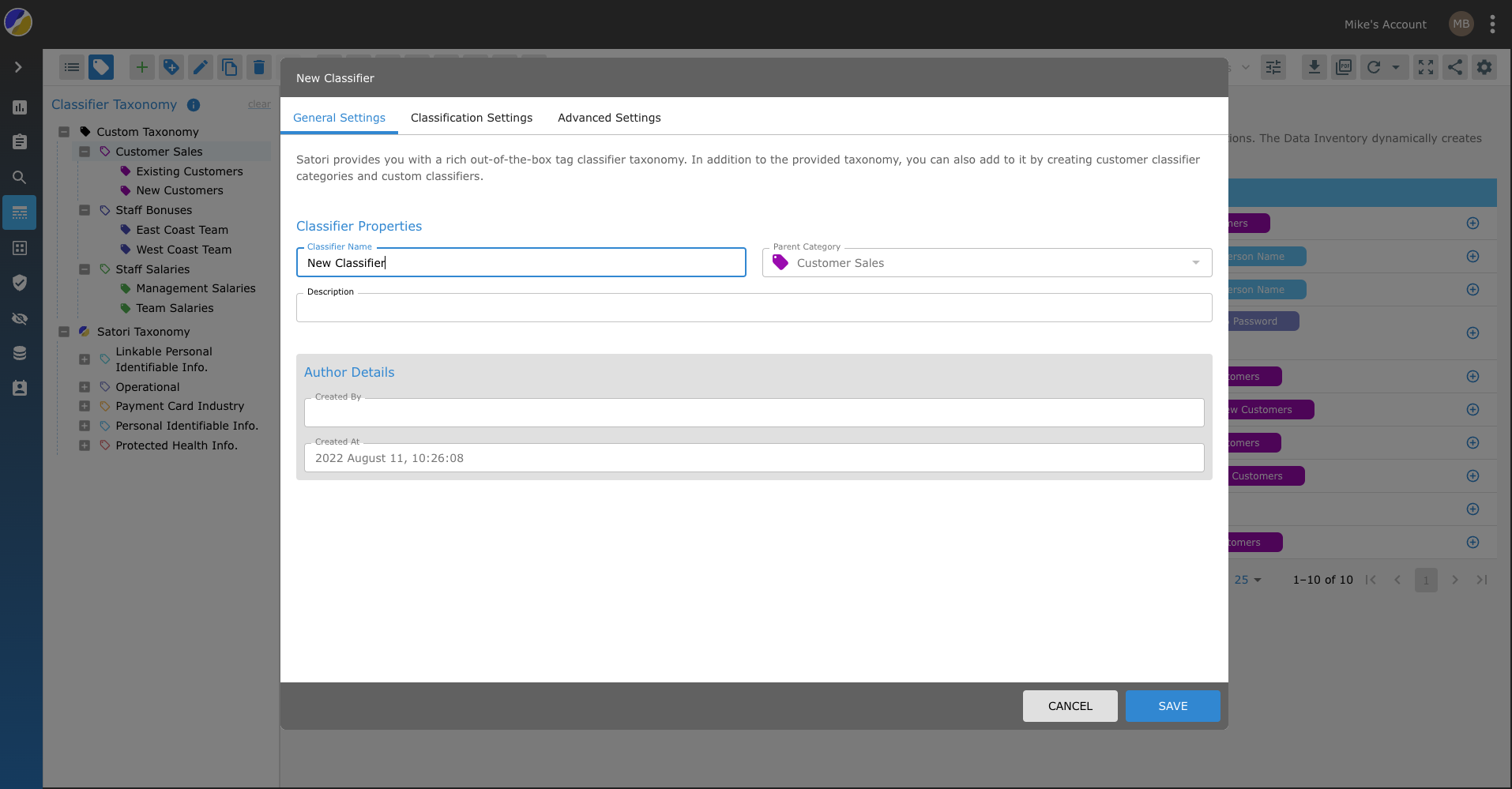
To add a new classifier to your custom category perform the following steps:
- Place your mouse on the Custom Taxonomy tree list item and Right Click your mouse or click the add Category button located in the Toolbar.
- Select the Add Classifier menu option or select the Add Classifier button from the toolbar.
- Provide your new classifier with a name and a brief description.
- Select the Classifications Tab.
-
Choose one of the three available options based on your new classification requirements:
a) No Automatic Classification - Use this classifier to manually classify fields in the data inventory.
b) Built-In Classification - Use Satori's built-in classification algorithms for this classifier.
c) Custom Classification - Configure Satori's classification engine to automatically classify fields in your data stores.