
Integrating with Slack
The Satori Slack app provides you with a simple and easy method for making dataset access requests via the Slack App.
![]()
Adding the Slack Integration to Satori
To enable Slack in Satori perform the following steps:
- Go to the Satori Management Console and select "Settings" from the kebab menu on the right side of the application banner.
- Select the "Integrations" tab
- Click the "Create Integration" button of the "SlackIntegration" tile.
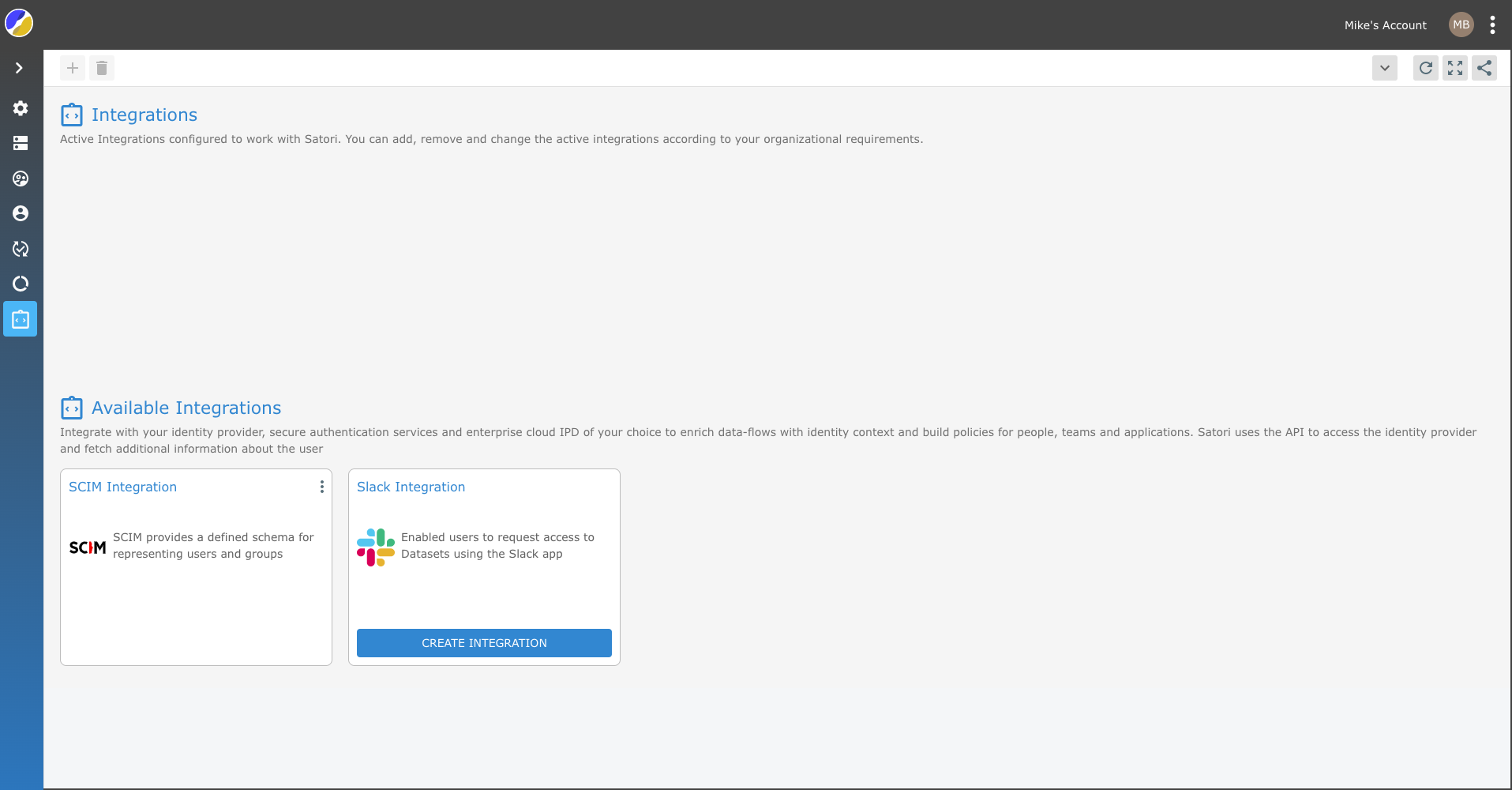
- You are now directed to the Slack application interface. Now, Click the "Allow" button
- If you do not see the "Allow" button then you must receive approval from the Slack admin.
- Once you receive approval (via Slack) you will be allowed to complete the Slack integration.
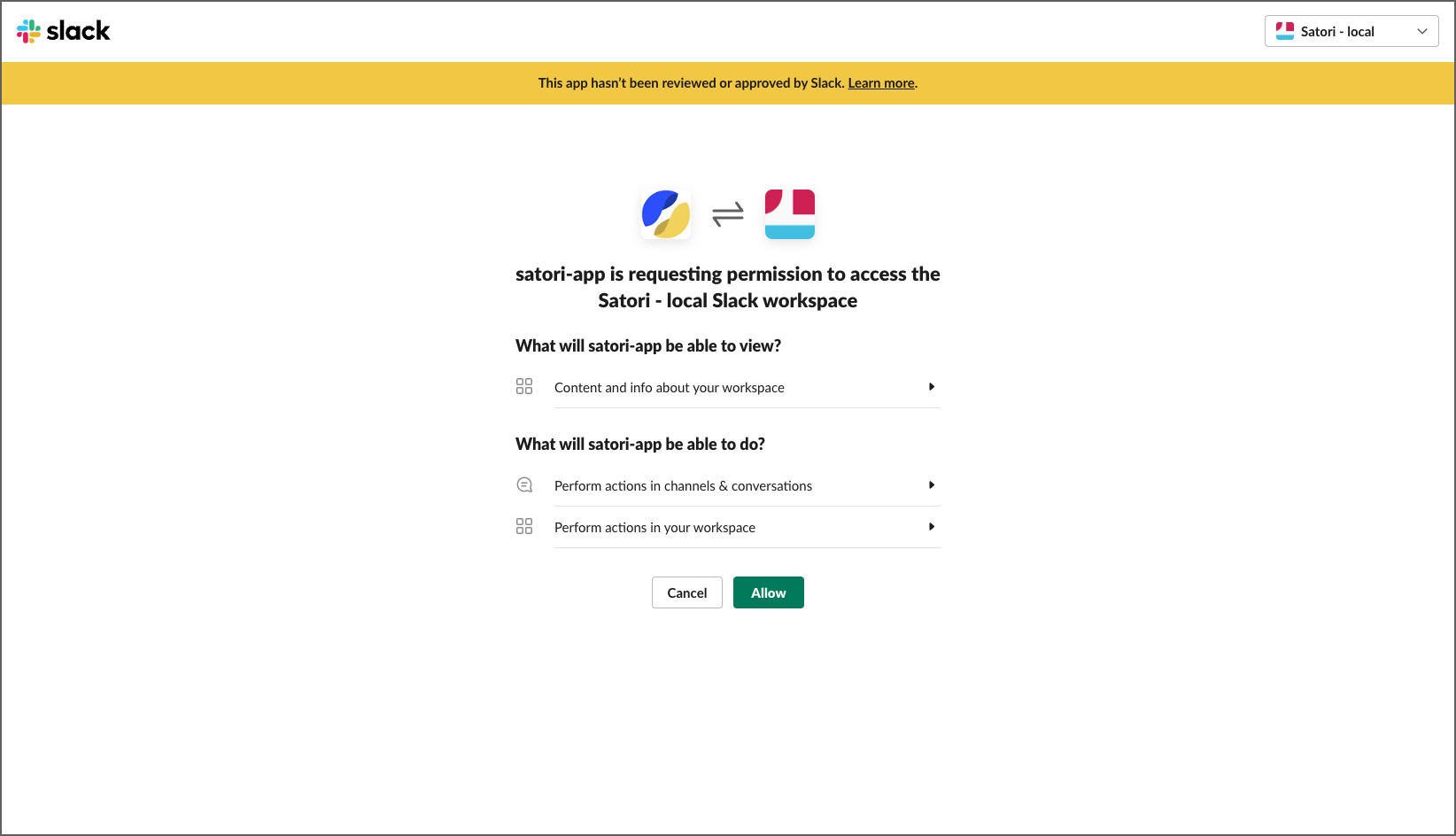
- You are now directed back to the Satori interface completing the integration process.
- Now your organizations team members can open their Slack account and use the Satori access command /satori access to request access to datasets.
Satori Slack Commands
For more information and the complete list of commands, add the Satori Slack app to your workspace and click the About tab.
Satori Slack Command
/satori access - Use this command to request access to datasets.