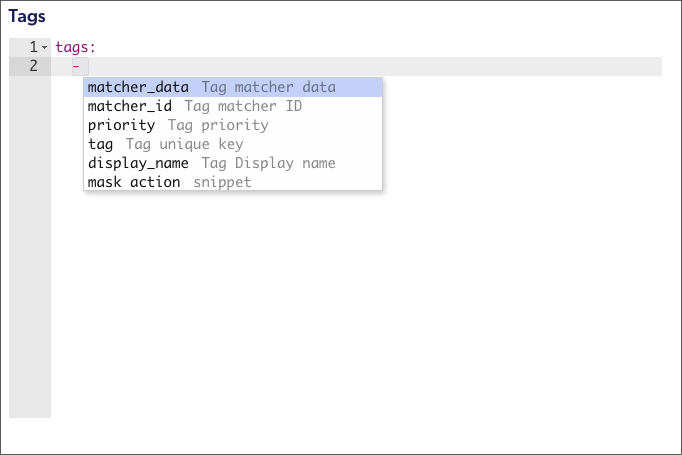Custom Policy Engine UI
The custom policy view has a UI to help organizations construct rules and tags using the policy engine YAML language. See the Policy Engine Overview section for more details.
Rule Generator
Follow these steps to generate a new rule:
- Select the Add button to open the Generate a new custom policy rule dialog.
- Enter a name and optional description for the new rule.
- Select the action: Alert, Allow, Block or Mask. For Mask actions also choose the masking profile to apply.
- Select the identity tags the rule should apply to. To match all identities, leave this empty. To define a negation, start typing
notand select the desired tag. - Select the data tags the rule should apply to. To match any data, leave this empty. To define a negation, start typing
notand select the desired tag. - Select the rule's priority
- Select if to continue processing lower priority rules if this rule is matched.
Creating New Custom Policy Rules
For example, You can generate a new rule to apply a masking profile on the result if user is not a member of the PII group:
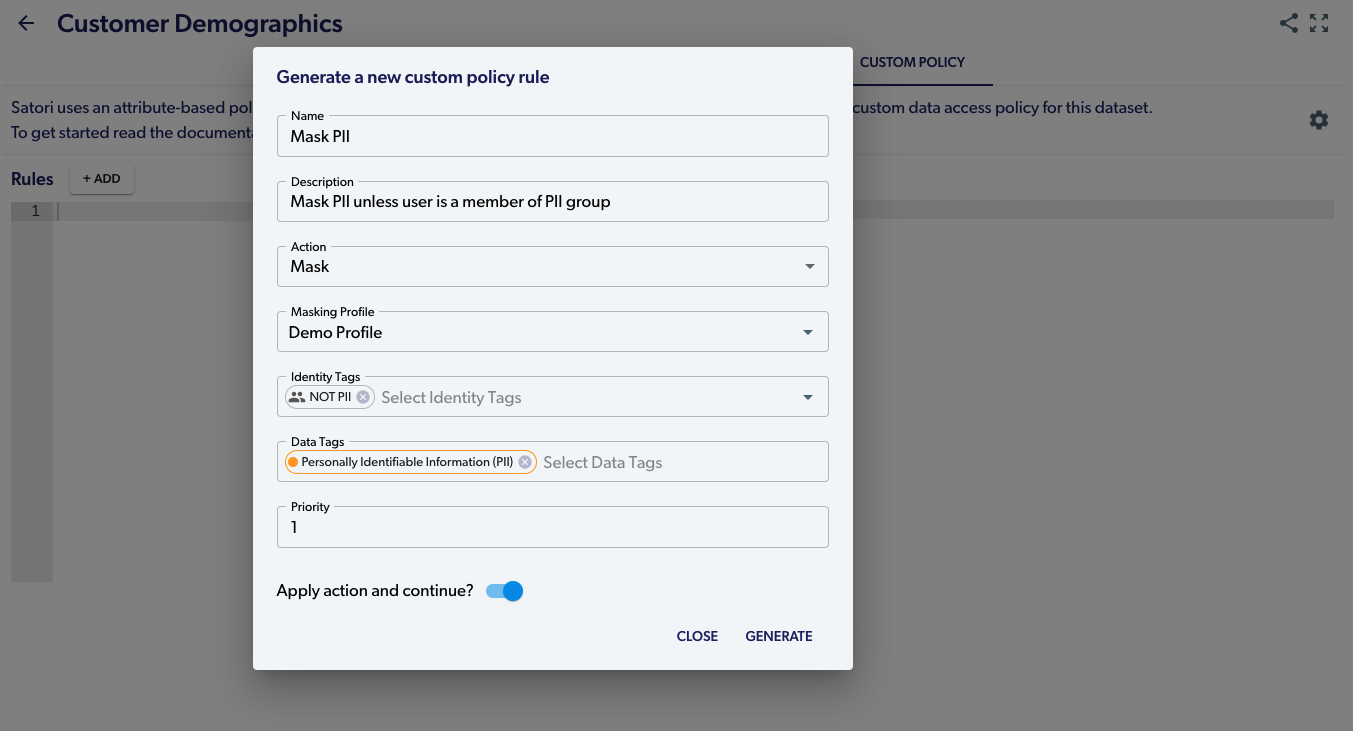
Rule Editor
The YAML rule editor allows you to create new rules or edit existing ones. It provides typing suggestions and automatic completions based on the rule language syntax, as well as error highlighting:
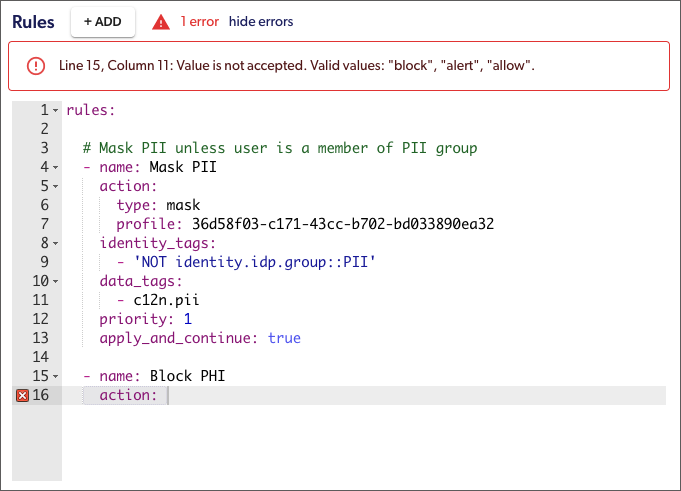
Tags Editor
The YAML tag editor allows you to create new tags or edit existing ones. It provides typing suggestions and automatic completions based on the tag language syntax, as well as error highlighting: